|
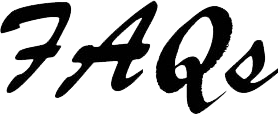
App Issues? Troubleshoot them here.
|
|


|
|
The CBN App's most
Frequently Asked Questions
Most often asked
- What devices does the CBN App work on?
-
The CBN App has been tested to work on all iPhones, iPads and iPod Touches running iOS 5 and above. It will also work on any Android system running 5.0 or better. Any mobile, tablet, or PC that can access the website can use the app. To have full functionallity off-line you need a modern browser that supports "service workers". Google chrome, Apple Safari, Samsung Web, Microsoft Edge, Firefox and Opera are the most popular browsers that will work off-line. You need to be on-line in order to load the application for the first time.
- What is the best browser to use the app off-line in?
-
1) Best for offline = Google Chrome or Mirosoft Edge
Both seem to be set up to work offline by default
2) Very good for off-line = Firefox
Some versions of the Mozilla Firefox browser need the "work offline" setting turned on (menu -> developer -> work offline)
Don't forget, your version of Firefox, may need you to un-select the work off-line feature when you want to go back on-line.
3) Best for Apple devices = Safari
Apple's Safari browser is set up to work offline by default
The CBN App uses "Service Workers" and "Progressive Web Application" (PWA) technology that is open source (Anyone can use it) origanally developed jointlty by Google (Chrome) and Mozilla (Firefox) among others. Apple has just recently accepted the technology and has started to support it.
- How do I get the CBN App onto my mobile, tablet, laptop or desktop?
-
Simply open the browser (Safari, Chrome, Firefox etc.) on your device and go to coffeebreaknews.com. The data will download to your device in the background. Once loaded you can use it off-line without any further steps.
-
If you do wish to install the app to your device, so that you have an app icon on your homescreen or in your app drawer
1) visit coffeebreaknews.com and let it load
2) Install to homescreen
- iOS -
 (options) -> Add to homescreen (options) -> Add to homescreen
- Android - menu -> add to homescreen
- Android v5 or older - menu -> Add Bookmark -> check add to homescreen
- What is the benefit of installing the CBN if I can use it off-line without installing?
-
There are several benefits when you install the CBN
-
Generally speaking, installing the CBN will give you a more "native app" feel when you are using the app.
- Homescreen / app drawer icon
Easy, fast access to your weekly CBN. A single tap will bring up the CBN just where you left off, same flipbook page, same word in the crossword etc.
- An installed app will automatically remember its position.
Probably the most interesting feature it that an installed app will allow you to open and close it when ever you want and it will open back up right where you left off. Just like putting your mobile to sleep.
- No browser decoration
You will not have all of the browser decoration (other tabs, back button, browser menu etc). This offers much less distraction making the app easier to navigate and read.
- Weekly theme colour
The top bar will display the colour of this week's edition so you always know which edition you are reading.
- Are there any limitations when using the CBN app off-line?
-
The CBN App is fully functional off-line. To save space we do not store everything that is available when you are connected to the Internet, for off-line use.
1) Videos are not available off-line
2) Only 10 random crosswords are available off-line
Of course, any external links (those that are not part of the CBN) are not available when you are not connected to the Internet.
- Sometimes the blue menu is covered by the flipbook, how do I prevent this?
-
Again each device and each browser handels things a bit differently. If you are seeing this your combination of device and browser does not strictly adhear to the layering the CBN app uses. The flipbook should alway be on the bottom layer and the blue menu should slide over it.
If you see the flipbook over the menu simply magnify the flipbook by double tapping, single clicking, or using the enlarge icon in the top right corner. (pinch zoom will not work). This will force the flipbook to the bottom layer and make the menu slide overtop.
- I know a new issue of the CBN is out but even when I go on-line to the website I still see the old issue (or part of the old issue). How do I get the new issue?
General
- Must I go to the App Store or use iTunes to get the CBN App?
- No, you can use all features of the CBN app on-line without installing anything.
If you do wish to install the app to your device. Its only 2 steps.
1) visit coffeebreaknews.com and let it load
You can now use it off-line without any further steps
2) Install to homescreen
- iOS -
 (options) -> Add to homescreen (options) -> Add to homescreen
- Android - menu -> add to homescreen
- Android v5 or older - menu -> Add Bookmark -> check add to homescreen
- I have had a problem with an app I got from the app store messing up my device. How do I know I won't have any problems with the CBN App?
- You do not get the CBN App from an App store. When you use your web browser (Safari, Chrome, Firefox etc.) on your device to get the CBN App, your web browser protects you from any possible problems. In GEEK TALK the CBN App runs inside a sandbox.
The worst possible thing that could happen is that the CBN App itself could become damaged. It is simple to remove the damaged CBN App data and replace it with a new version. See the troubleshooting section below for complete instructions.
- How do I get the CBN App onto my mobile, tablet, laptop or desktop?
-
Simply open the browser (Safari, Chrome, Firefox etc.) on your device and go to coffeebreaknews.com. The data will download to your device in the background. Once loaded you can use it off-line without any further steps.
-
If you do wish to install the app to your device, so that you have an app icon on your homescreen or in your app drawer
1) visit coffeebreaknews.com and let it load
2) Install to homescreen
- iOS -
 (options) -> Add to homescreen (options) -> Add to homescreen
- Android - menu -> add to homescreen
- Android v5 or older - menu -> Add Bookmark -> check add to homescreen
- Do I need to pay for the CBN App?
-
NO. As with all CBN content it is fully supported by our advertisers
- Do I have to register to use the CBN App?
-
No. At this time no registration is required. We are looking a prizes, bithday gifts etc. and some other things that may incude registering to participate
- Where do I find the navigation index?
-
The blue "Menu" tab on any screen provides app navigation.
- What is the ? under the menu button for?
-
The blue ? button gives specific tips for the page you are viewing. If you are not sure how something works just tap the ? button for some ideas.
- What happened to the old CBN App?
-
The original CBN app was retired on May 11 2020.
The Orignal app had over 400 issues and ran for over 8 years! That is ancient in internet terms. The technology it was built on is being depreciated by all modern browsers and thus required an update.
New tech allows us to do much more interesting things such as allowing the flipbook to be available on your mobile with or without a reliable or fast connection to the Internet. But it also allows us to keep things like Brad's crosswords available, also on or off line!
Devices?
- What devices does the CBN App work on?
-
The CBN App has been tested to work on all iPhones, iPads and iPod Touches running iOS 5 and above. It will also work on any Android system running 5.0 or better. Any mobile, tablet, or PC that can access the website can use the app. To have full functionallity off-line you need a modern browser that supports "service workers". Google chrome, Apple Safari, Samsung Web, Microsoft Edge, Firefox and Opera are the most popular browsers that will work off-line. You need to be on-line in order to load the application for the first time.
- I have another type of mobile (Blackberry etc). Am I able to use the CBN App on my mobile device?
-
Again, any mobile, tablet, or PC that can access the website can use the app. To have full functionallity off-line you need a modern browser that supports "service workers". Google chrome, Apple Safari, Samsung Web, Microsoft Edge, Firefox and Opera are the most popular browsers that will work off-line. You need to be on-line in order to load the application for the first time.
- I do not have a mobile device, is there any way I can see the CBN App content?
-
YES.
-
Any mobile, tablet, or PC that can access the website can use the app. To have full functionallity off-line you need a modern browser that supports "service workers". Google chrome, Apple Safari, Samsung Web, Microsoft Edge, Firefox and Opera are the most popular browsers that will work off-line. You need to be on-line in order to load the application for the first time.
- I use a computer that I can not install programs on. Can I still use the app?
-
YES.
-
You do not have to install the CBN app to use it.
Installing / uninstalling
- What is the benefit of installing the CBN if I can use it off-line without installing?
-
There are several benefits when you install the CBN
-
Generally speaking, installing the CBN will give you a more "native app" feel when you are using the app.
- Homescreen / app drawer icon
Easy, fast access to your weekly CBN. A single tap will bring up the CBN just where you left off, same flipbook page, same word in the crossword etc.
- An installed app will automatically remember its position.
Probably the most interesting feature it that an installed app will allow you to open and close it when ever you want and it will open back up right where you left off. Just like putting your mobile to sleep.
- No browser decoration
You will not have all of the browser decoration (other tabs, back button, browser menu etc). This offers much less distraction making the app easier to navigate and read.
- Weekly theme colour
The top bar will display the colour of this week's edition so you always know which edition you are reading.
- How do I know off-line content is stored on my device and that I can disconect from the internet?
-
Over a normal network connection (4G speed) the app will be off-line ready in about 10 seconds. Over slower connections (2G speed) it will be off-line ready in about 30 seconds.
Do not worry if you have to disconnect from the internet. The App will simply continue updating when you visit coffeebreaknews the next time you are on-line.
If you wish to be absolutely sure all materials will be available off-line simply visit each page and let it load individually (that includes each page of the flipbook).
- How much data does the CBN App use?
-
Downloading the CBN App for the first time will use about 2 megabytes. However, weekly updates will use much less, as the app will download just the new or changed content.
-
As with all apps you use on your mobile, celular capable devices, users roaming outside of their home country or network should be aware of possible expensive data roaming charges, and switch off data roaming if you do not wish to incur any extra charges.
Instructions for turning off roaming on your iDevices can be found here at: Apple Support for idevices
For Android devices you should follow the instructions for your specific device. Since Android devices are more varied it is beyond the scope of these FAQs to address each specific case here.
- How do I remove the CBN App from my iDevice?
-
To remove the CBN App from an iDevice, follow the same procedure that you use for any other iPod, iPhone or iPad app.
1) Press and hold the CBN App icon on your homescreen until it begins to wobble.
2) Press the “X” in the corner of the icon
3) Tap delete to remove the icon.
You can also remove the icon directly via iTunes.
To fully remove the app, remember, you need to clear the cache and databases from your iDevice.
- How do I remove the CBN App from my Android device?
-
To remove the CBN App from an Android device, you should follow the instructions for your specific device. Since Android devices are more varied it is beyond the scope of these FAQs to address each specific case here.
Troubleshooting
- I use Firefox but I can not seem to get it to work off-line. What should I be doing differently to get it to work off-line properly?
-
Some versions of Firefox have the ability to work off-line turned off by default.
To turn it on look for a "work off-line" selection in the Firefox menu. Look for something like menu -> developer -> work off-line.
Remember, in some versions it will remain in off-line until you unselect the work off-line feature. If your version of Firefox does this you will see the, red you are off-line stripe, across the top of the CBN blue menu even if you are connected to the internet. To get the current content from the servers just uncheck the work off-line feature and refresh the browser page.
- My CBN App Seems to be running slower than usual, is there anything I can do to speed it up?
-
Some times if you keep alot of other apps running on your device things get bogged down trying to keep them all going. Lots of times people forget what they have running.
To check which apps are running on yout iDevice ...
1) Double click on your home button. Your home screen will go into ghost mode and a row of icons accross the bottom of the screen will become visible.
2) You can slide your finger left and right to see more. These are the apps you currently have running on your idevice.
3) To close some of the apps you are not currently using hold your finger on an icon until they all start to wobble.
4) A red circle with a minus sign will appear on each icon
5) Simply tap the minus signs on the apps you are no longer using to close them.
Don't worry you cannot break or erase anything.
Again Android devices are more diverse, so you will have to check the proceedure for your specific device.
This may help you regain some of the speed for all of your apps not just the CBN app.
- I know a new issue of the CBN is out but even when I go on-line to the website I still see the old issue. How do I get the new issue?
|
© Copyright © Coffee Break News 1995 -
All Rights Reserved.
|